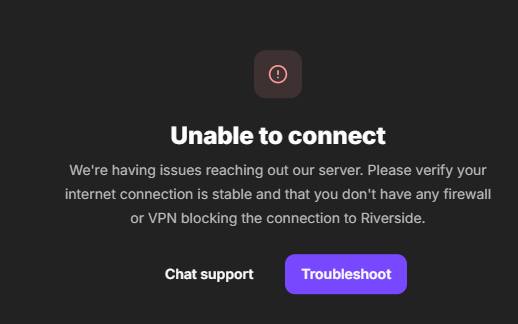
Having issues with Riverside? Here's what to do

Step 1: Get on Zoom, everything can be fixed in post
First, if you're about to record or are in the middle of recording, don't panic, just switch to Zoom. Whatever your reservations about Zoom, (single cloud recording, low quality) those issues can be fixed in post production. Zoom at least works, and is reliable. Just make sure you are recording in the Gallery View. The rest of the article will deal with salvaging local recordings from a Zoom recording.
Step 2: Salvaging local recordings from Zoom
The reason people use Riverside is for high quality local recordings, where you have a single video for each speaker whereas Zoom only supports a single video file with mixed audio.
That would normally be true, but as of July 2025, you can actually extract seperate 'local recordings' from a Zoom recording.
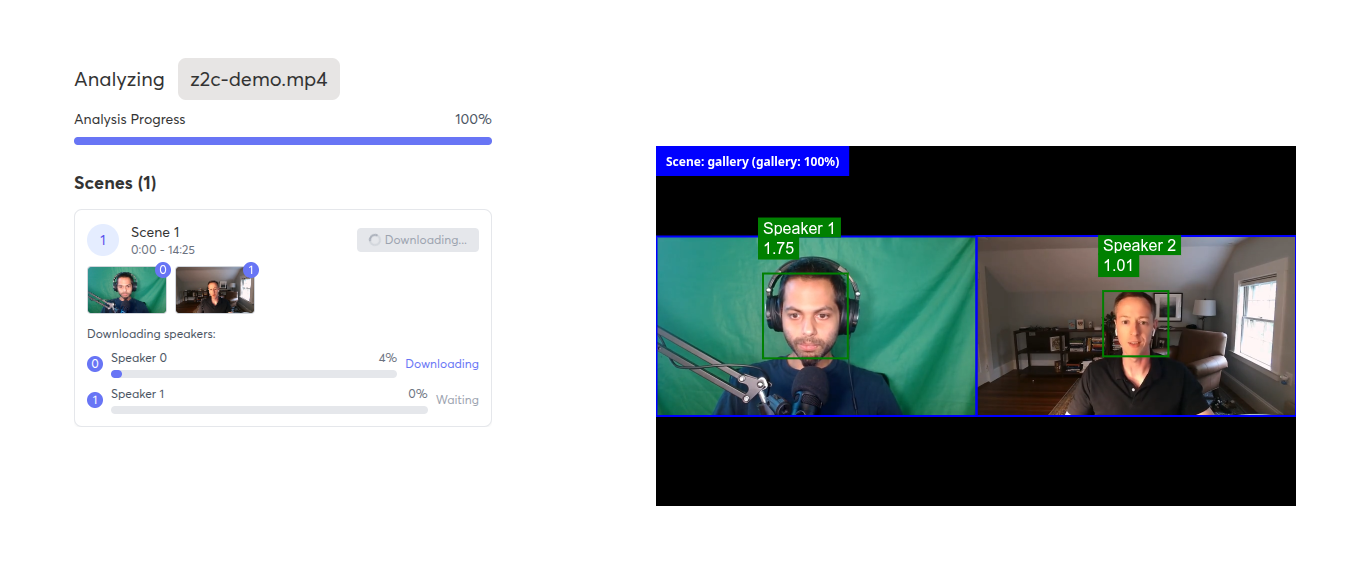
You can go to free.cropzoom.video and upload your Zoom recording. The tool will use AI to extract seperate video files for each speaker, and then you can download them individually
It is absolutely free, you don't need to sign up for anything. It is built with the same technology used in Katana, but just extacted into a free, seperate utility tool for editors and podcasters who for whatever reason need to edit a Zoom recording.
Step 3: Improving the video quality
You likely signed up for Riverside because you wanted to record in high quality, but the video quality of a Zoom recording is not good. The good news is, this can be fixed in post for free!
There are various tools to use AI upscaling to upscale videos for free. Free Video Upscaler is one of them, and it's very easy to use and free. Another option is Video2x which requires some setup but has better upscaling quality
Some paid options are Topaz Labs Video AI Upscaler and Fast Upscaler which have better upscaling quality, but are not free.
Step 4: Improving the audio quality
If you're worried about the audio quality from zoom, a quick fix is to use Adobe Podcast Enhance.
Unlike most Adobe software, their podcast enhance AI tool is really simple and it's good, and they have a free trial. All you have to do is go to Adobe Podcast Enhance and upload your video file. It will take a few minutes to process, but you can then just download the video, which will now have better sounding audio
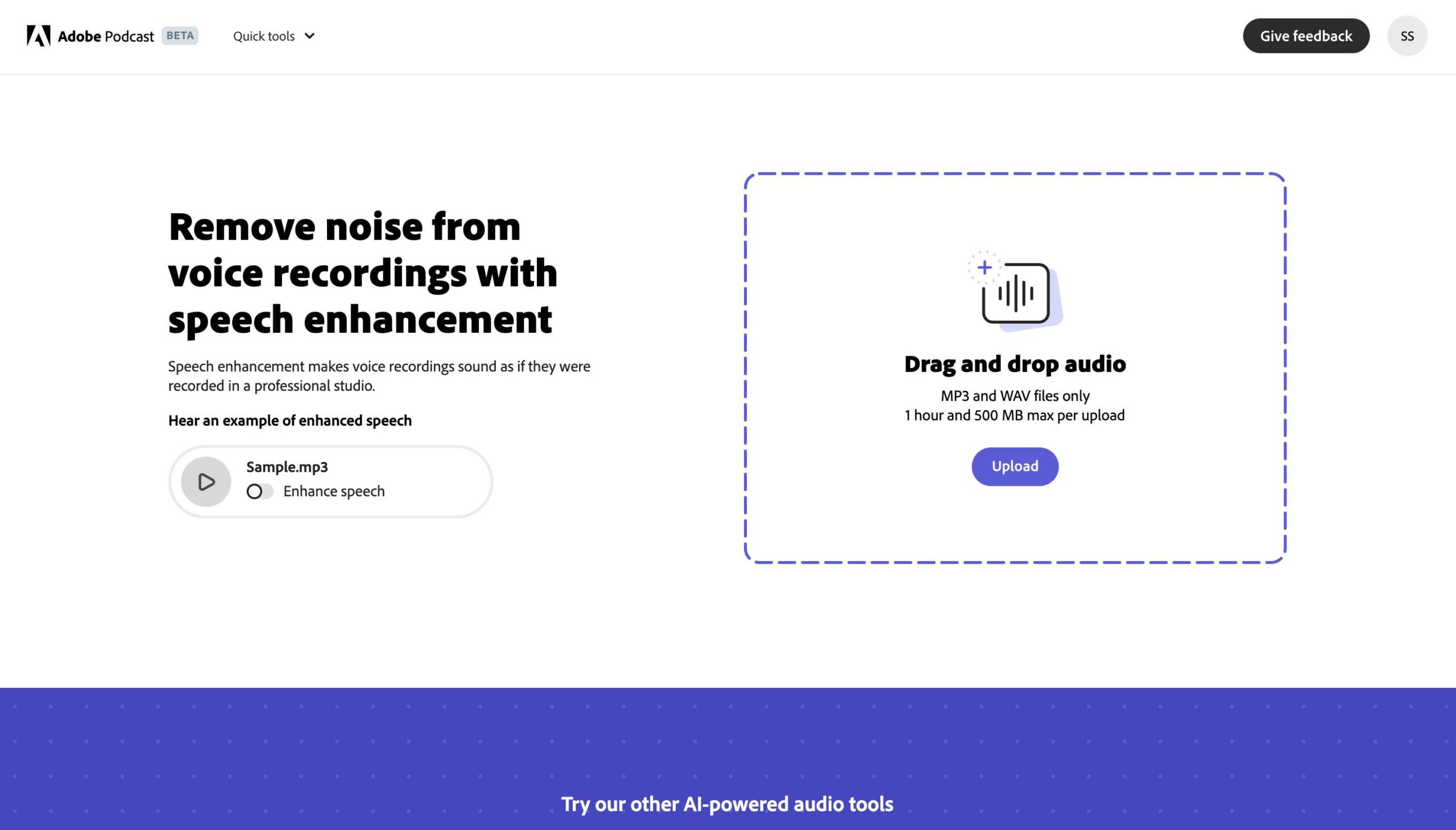
Here's a sample of the before and after
Original
Enhanced
Step 5: Back to editing
Now that you have a video and audio files fixed, they are ready for editing.
You can re-upload the videos to Riverside, and then edit them as normal in their editor.
Alternatively, you can edit in any other video editing software like Davinci Resolve, Final Cut, or Premiere.
You can also just upload the raw zoom recording to Katana, the full app automates the all the above steps for you, and was designed to turn Zoom recordings into video podcasts, and also has many of the same editing features that Riverside does, and many features (like auto-intro generation) that Riverside doesn't have.
Katana fixes the worst issues with Zoom (single cloud recording, low quality) while letting you leverage the best aspects of Zoom (stability, everyone has it) so you can just focus on your podcast without worrying about connectivity issues